|
This demo shows how to connect a LAN-internal webserver
to the Internet.
As an example for a LAN-internal webserver we use the embedded
webserver IPC@CHIP
from Beck IPC Gmbh.
The IPC@CHIP (DK40) is connected to a LAN, one PC in the
LAN has a permanent Internet-connection. cb_PMM runs
on this PC and maps incoming http requests from port 3540
to the IPC@CHIP, port 80.
Please note, that the described method can be applied to
ANY client/server connection on TCP-sockets, the usage of
the IPC@CHIP is only an example.
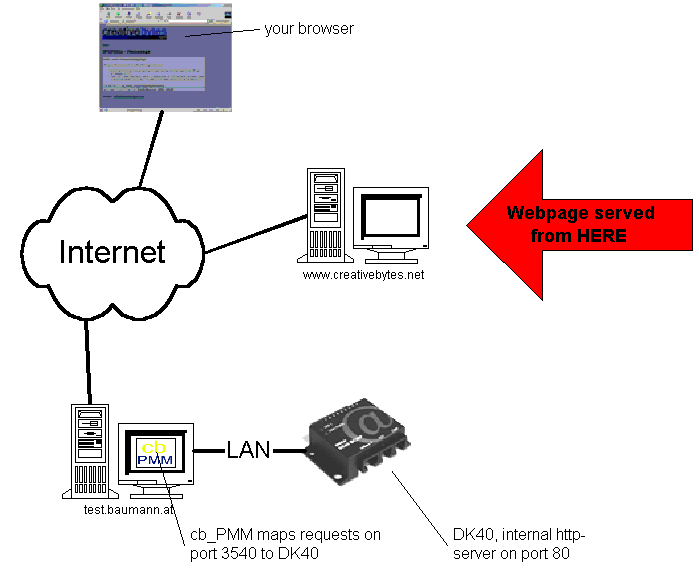
Click at the IPC@CHIP
in the image (or here) to connect to its internal webserver
via cb_PMM on the gateway-PC.
Remarks: If your browser is not able to view the webpage
on our DK40 there may be two reasons:
- As the PC (which acts as the gateway running cb_PMM)
is a development/test system, it might be down at the moment.
Please try again in a while.
- More likely: Your webbrowser can not access the IPC@Chip,
because your computer might be behind a firewall which denies
outgoing socket connections to TCP-servers listening on
port 3540.
Interested in more examples? Visit the cb_PMM
- Examples page!
|